Notice : This sample use Adobe Photoshop CS3.
1.Find logo or sign you want.
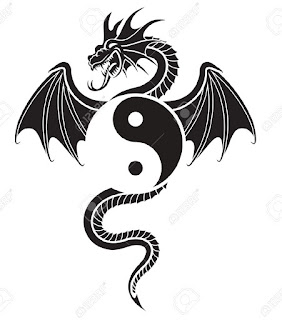
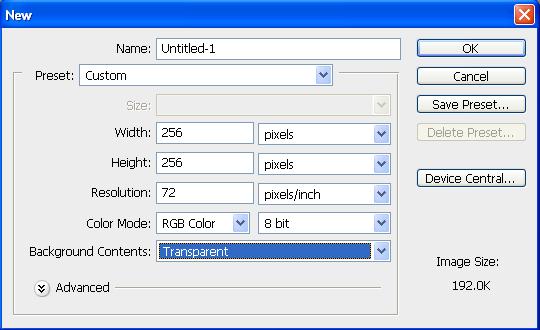
3.Crop or drag image from original to transparent layer (at stage.2) , resize as you want.

4.Select Magic Wand Tool set Tolerance = 50 , select area of image that you want to cut-off then delete it.


5.Duplicate layer at stage.4 (to get 1 copy) , then use Paint Bucket Tool to cover image-object (not background) with white color.

6.Select all (ctrl+a) layer at stage.5 and copy (ctrl+c).

7.Go to Channels tab > Create new channel (you'll got new Alpha1) then paste here.

8.Show all image here (Eye sign) , then go back to Layers tab.

9.Drag layer stage.3 to top for display orginal image above white shadow (at stage.5)

10.Save as to Lineage2>Crest as filename.tga extension with 32bit color.


11.In game > Edit crest (only by clan lord) > Manage clan mark > Register , select your image at stage.10 path.


ไม่มีความคิดเห็น:
แสดงความคิดเห็น